OM# Documentation
Lisp Programming in OM#
Sometime a few lines of code are more efficient and easier to write than a visual program ! OM# includes a whole Lisp programming interface, and there exist several ways to edit and input/execute Lisp programs and commands in the environment.
OM# is a Lisp environment, that is, it embeds the whole Common Lisp language and interpreter. Visual programs created in OM# are just compiled into Lisp functions before to execute, and can therefore seamlessly call and interact with pure Lisp program components.
Any function that is defined in Lisp can be instantiated as a “box” in OM# visual program. Just type its name (prefixed by its Lisp package name if not in the :om package).
Listener
The Listener is the main entry point and connection between OM# and its underlying Lisp environment.
In the Listener you can input simple commands (standard Lisp function calls) or load files (menu “Lisp/Load File…”) that are edited in external Lisp/text editors.
Lisp-buffers
In addition to OM#-specific document types (see Document management) it is also possible to open Lisp files (from the menu “File/Open”, extension: “.lisp”) or new Lisp buffers to be saved as Lisp files (from the menu “File/New…”).
Note that Lisp files are not listed in the general OM# document manager, but Lisp-buffer windows are listed in the “Windows” menu.
In addition to standard text-editing commands, the OM# Lisp-buffer editor offers a few Lisp-specific commands and short-cuts accessible from the “Lisp” menu:
-
“Eval Region” / Ctrl/⌘+E evaluates the selected region (should be a complete Lisp expression) or the Lisp form before the previous closing parenthesis. (Note: you can also use ctrl+xe for this).
-
“Eval All” / Ctrl/⌘+Y evaluates the whole contents of the Lisp buffer, sequentially
-
“Load File” loads the current file (if saved on disk) using the Lisp load command.
-
“Find Definition” / Ctrl/⌘+. takes you to the definition of the symbol (function/variable/class name) currently under the text-edit cursor (if this definition can be found), opening a new Lisp-buffer window for it if necessary.
Load your Lisp files
OM# can load Lisp files on startup, allowing you to quickly fix or extend the environment, or experiment with your own tools and functions.
Two main locations are possible:
-
The “Init” folder in the OM# application folder (or in the .app package on macOS): The Lisp files in this folder are loaded before starting up the OM# session and environment. These should be essentially fixes to the compiled environment.
-
Your own folder, as defined in the General preferences:
The Lisp files in this folder are loaded at starting the session.

Lisp in OM# patches
“Find Definition” in Visual Programs
The equivalent of the previous “Find Definition” command is also available in visual programs, from the menu “Help/Find source” or using the short-cut Ctrl/⌘+shift+E when a box is selected.
This command will take you the Lisp source of the visual program component (if it can be found). You can eventually edit it, re-evaluate it from there, and modify its behaviour (be careful!).
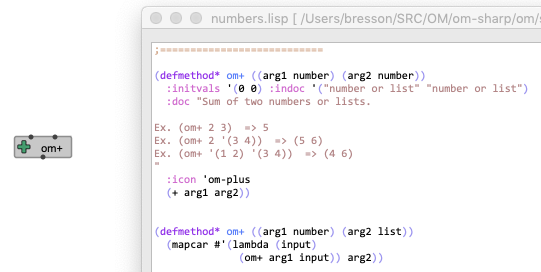
Using “Lisp-functions”
Lisp-functions are specific kinds of OM# documents or internal abstractions, representing a single functions written as a Lisp “lambda expression”.
=> See Lisp Functions.
Getting the equivalent Lisp code of a patch
An interesting feature of the OM# patch editor is the possibility to display on a side panel, the equivalent Lisp code corresponding to part or all of a visual program.
Open the “Lisp” pane in a patch editor with the button
, from the menu “Edit/Show Lisp Code”, or using the Ctrl/⌘+L shortcut.
The Lisp code corresponding to the evaluation of the selected box is displayed (if any) or otherwise, to the whole patch, as if it were compiled and used as an abstraction in another patch: this patch must have at least one OUT box in order to do/return anything !
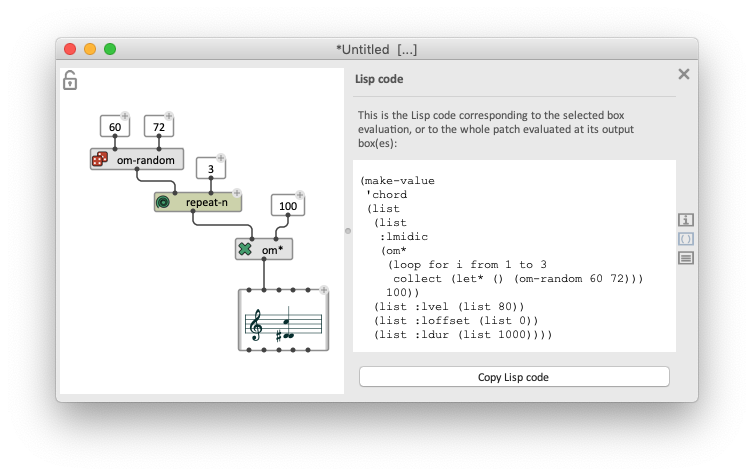
Hint: The generated Lisp translation can be copied (button “Copy Lisp Code”) and reused in Lisp-buffers or Lisp-functions.