OM# Documentation
Boxes
 A box is a rectangular frame displaying a name (generally, the name of the function, object or embedded component it is referring to), an icon (sometimes) and a number of inlets and outlets.
Inlets (at the top) represent inputs of the function call. They corresponds to the arguments of a function box or embedded sub-patch, or the attributes of an object constructor.
Outlets represent the returned value(s).
A box is a rectangular frame displaying a name (generally, the name of the function, object or embedded component it is referring to), an icon (sometimes) and a number of inlets and outlets.
Inlets (at the top) represent inputs of the function call. They corresponds to the arguments of a function box or embedded sub-patch, or the attributes of an object constructor.
Outlets represent the returned value(s).
Create a box
-
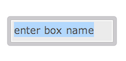 Type N or double click anywhere on the patch editor background to create a function or object box.
In the temporary text-input field, type a simple value, or the name of the object you wish to add in the patch, then press ENTER.
Type N or double click anywhere on the patch editor background to create a function or object box.
In the temporary text-input field, type a simple value, or the name of the object you wish to add in the patch, then press ENTER. -
Use the “Boxes/Add Box…” menu of the patch editor window: just select a box name, then click somewhere in the patch editor.
-
Use the Packages Library tab of the main Session window [ Ctrl/⌘+shift+W ], to also double-click in a function or class icon, and then add it somewhere in the patch editor.
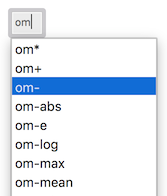
Auto-completion
- After typing the first letters of the object name, use the ↓ (down-arrow) key to activate auto-completion with all registered object names. Use ↓ and ↑ to navigate in the list, ENTER to validate your choice or Esc to exit.
Any Lisp function can be used in a patch editor. However, only a subset of specific/documented functions declared in OM packages are visible in the function library and in the auto-completion lists.
General
The boxes have a number of “active” areas, changing their appearance or the mouse cursor when dragged over:
- Resize areas at the right and bottom borders (when the box is resizable)
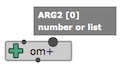
-
Inputs and outputs (displaying tooltips: name, value and short documentation)
-
Add/remove input buttons (when available) — see below.
Box inputs allow entering arguments/attribute/parameters to OM# boxes. Their value can be set “by hand” by just clicking on the input and typing a simple value, or through connections to other boxes.
Boxes with a small + icon at the upper-right corner have hidden optional or keyword inputs. When such inputs are visible, they can be removed with the other small - button.
Properties
Box properties can be modified from the inspector view.
-
The “Edit/Align Boxes” menu command, or shift+A key-combination, automatically adjust the box layout to align positions of neighbour boxes and inputs vs. outputs.
-
The I keyboard shortcut reinitializes the box size.
Value
A box has a value, that is updated at each evaluation | V.
The value can be reinitialized to its default state (when relevant) with the shift + I key.
Documentation
Use the “Help” menu items “Function & Class Reference” | Ctrl/⌘+D to open an auto-generated HTML reference documentation page, or “Print Documentation” | D to print the basic documentation of a box in the Listener.