OM# Documentation
Time-sequences
Most “playable” objects in OM# implement the notion of “time sequence”: they can be considered as a sequence of “timed item” (i.e., anything that has a position in time, and eventually a duration).
Example of “time sequences” are: BPF, BPC, 3DC (all representing a sequence of timed-points), but also DATA-TRACK, and its subclasses: MIDI-TRACK, CHORD-SEQ, VOICE…
Actions
The actions triggered by the timed items in the sequence vary along with the different sub-classes of time sequences.
Some objects have predefined actions (e.g. audio, MIDI events, …) while others can be freely assigned (e.g. BPF, BPC…).
Time sequences can generally be edited thanks to a “timeline editor” included in the different object’s editor window.
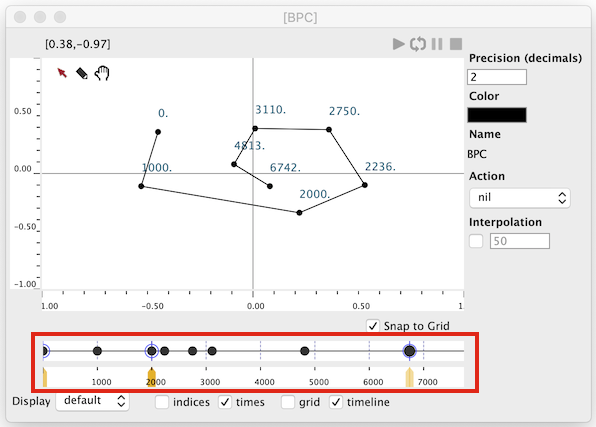 A BPC editor and its “time-line” view.
A BPC editor and its “time-line” view.
Timeline Editor
The timeline editor is a simple view representing the timed items as circles on a horizontal line representing time.

The timeline editor has a horizontal time ruler which allows scrolling and zooming in and out in the time sequence.
Timed items can be translated in time using mouse drag operations, or using the ← / → keys.

The order of the timed items can not be changed, and translation will always be blocked at the immediate proximity of surrounding timed items.
→ When one item is selected, use the shift + T key to set its time precisely from a popup dialog.
The timeline editor also allows adding timed-items (whatever they are!) using Ctrl/⌘ + click, or removing them using the backspace key.
Timing
The timeline editor supports player interactions, by setting the cursor position (with a double click) and play intervals (by a dragging of the cursor).

Un-timed items
Not all the items in a time sequence need to have a fixed time (this is particularly relevant for time sequences like the BPC object).
When an item has no time, its actual timing is calculated by interpolation between the two closest timed items.
Un-timed items are represented by an empty circle. They get a time as soon as they are manually edited from the timeline editor.

→ Use the T key to set/unset the time for the selected points of the timeline editor.
“Master” timed items
Some items in a time sequence can be set to a status of “master” items, and displayed with an additional circle in the timeline editor.

→ Use the M key to set/unset this status for the selected points of the timeline editor.
Moving a master point (using mouse drag operations, or using the ← / → keys) stretches/compresses all the timed items situated between this point and its neighbouring master points.
Note: The first and last items of a sequence are always considered as “master” points.